Vipps MobilePay Login for Auth0
Login with Vipps MobilePay offers your customers a hassle-free sign-up and login experience. No more forgotten passwords or time spent resetting them—it’s fast, seamless, and incredibly easy. Best of all, you’ll receive high-quality, verified customer data every time.
Increase completion rate - Too long? Too difficult? The process is one of the main reasons why customers drop out of a registration. Login only requires a few clicks, increasing the chance of completion.
No passwords required - Let customers access accounts easily with their Vipps 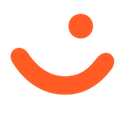 or MobilePay
or MobilePay 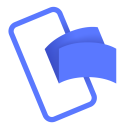 app. No need to remember or reset passwords. This saves a lot of time for your customers and your support team.
app. No need to remember or reset passwords. This saves a lot of time for your customers and your support team.
Verified and high data quality - At Vipps MobilePay, we provide high-quality, verified end-user data that surpasses others in the field. While customers often leave form fields incomplete, the data delivered through Login is always accurate and verified. This ensures you consistently receive correct information in the right format.
Installation
Vipps MobilePay Login enables users to use their Vipps/MobilePay account to log in to merchants' websites or apps. This guide outlines the steps to integrate Vipps MobilePay Login with Auth0 for secure and seamless user authentication.
Prerequisites
- An Auth0 account and tenant. Sign up for free.
- Create a business account with Vipps MobilePay and order the Login product. Get started here.
Set up your Vipps MobilePay Login Client
- Set up the
Loginproduct for the sales unit. How to guide. - Fetch your
client_idandclient_secret. How to guide. - Set the Token endpoint authentication method to
client_secret_post. - Add your Auth0 redirect URI,
https://YOUR_TENANT_DOMAIN/login/callback, whereYOUR_TENANT_DOMAINis your Auth0 tenant domain.
Add the Connection
- Select Add Integration (at the top of this page).
- Read the necessary access requirements, and select Continue.
- Configure the integration using the following fields:
- Fill in the
client_idandclient_secretvalues obtained in the previous step. - Select the Permissions/Scope needed for your applications. See supported scopes in the userinfo guide.
- Fill in the
- Choose and configure whether to sync user profile attributes at each login.
- Select Create.
- In the Applications view, choose the applications that should use this connection to log in.
Test connection
You're ready to test this connection.
Troubleshooting
Support
This extension is supported by Vipps MobilePay. For help, contact us at developer@vippsmobilepay.com.