How to sign up merchants
A new merchant must apply for services with Vipps MobilePay and order a product. Once they have a Vipps MobilePay sales unit, they can begin to use a partner.
Partners can sign up merchants using one of three methods:
See a flowchart showing the three types of merchant sign-ups
The flowchart below illustrates the decision points and actions for each method. The process includes steps for the Merchant Agreement (MA) and Product Order (PO).
To sign up a merchant that is working with another partner, see How can a merchant change partners.
The product order process is continuously improved, and the product order forms are frequently changed to make it as easy as possible for merchants to order. Because of this we cannot provide a detailed guide with step-by-step instructions or screenshots. If you have received a PDF or presentation with details of the product order process, it is most likely outdated now.
It is not possible for users to pay the partner instead of the merchant. See: Can I create a marketplace with multiple merchants?
How we notify partners of a completed signup
When a new merchant gets their Vipps MobilePay application approved, an email is sent to both the merchant and the partner with information about:
- The merchant's organization number
- The merchant's name
- The sales unit's MSN
- The sales unit's name
If the signup was done with the Management API's prefill functionality, the API can also be used to get information about a product order.

Signing up merchants with product order templates
Partners that do not have their own API keys (and therefore can't use the Management API to prefill product orders) should use product order templates.
Product order templates are custom URLs to the product order form where certain fields have been pre-set (the partner, the price, etc.) and optionally also locked, so the merchant cannot change them. This simplifies the signup process for the merchant, reduces errors in the product ordering process, and leads to faster onboarding of merchants.
These product order templates can be created and edited directly through the partner portal. Alternatively they can be made or edited by Vipps MobilePay at the request of the partner, usually through the partner manager.
See: Manage product order templates
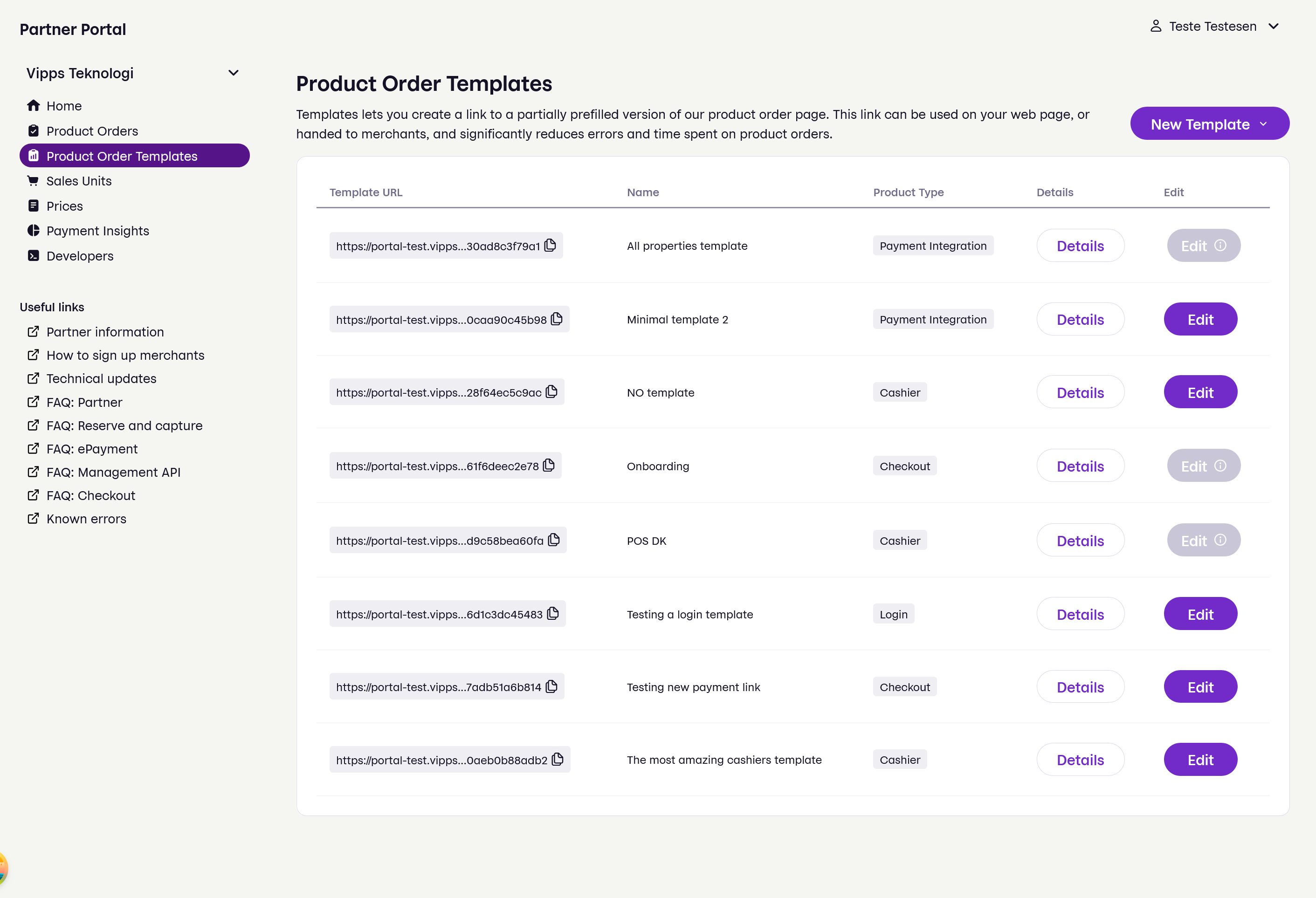
You can create multiple links for different products and prices, for instance both for web/app payments and for physical in-person payments.
These parameters can be set in the product order template:
- Price package: The partner's price package for this product order template. Please note: If the partner only has one price package, or the price package is specified, the price will not be displayed in the product order form.
- Intended purpose: Description and explanation of the product or products that will be sold.
This can include hints such as specifying "POS integration in physical store" to indicate
that the sales unit needs
skipLandingPageactivated. - MCC: The merchant category code is used to determine the risk level of the merchant. Our product order form contains a user-friendly MCC selector, which contains a subset of all MCCs.
- Product use case: Where will sales take place? A website? A website that is not yet launched, so a test website must be used? A native app? Something else?
These fields are a subset of the fields that can be set when you Prefill a product order in the Management API.
The fields can be locked, so the merchant cannot change them when they complete (fill out the rest of) in the product order form.
URLs to product order templates follow this format::
https://portal.vippsmobilepay.com/register/template/{templateId}.
Signing up merchants with the Management API
Partners that have their own API keys can use the Management API and its prefill functionality. that enables a merchant to go to a prefilled product order form on portal.vippsmobilepay.com, so the merchant can simply log in, check the data, and submit the product order.
Manually signing up a merchant
The last resort is to have each merchant do a manual signup without any help from the partner. This is more work for the merchant, as it requires the merchant to fill out the complete product order for on its own. We sometimes need to contact the merchant to get missing information, and this slows down the onboarding process.

The merchant can manually sign up as follows:
-
The merchant logs in to portal.vippsmobilepay.com.
If they don't already have a customer relationship with Vipps MobilePay, they need to register on portal.vippsmobilepay.com and create a merchant agreement as described in Applying for services.
-
Once the merchant has a customer relationship with Vipps MobilePay, they can apply for the relevant Vipps MobilePay product(s) on portal.vippsmobilepay.com.
It's the partner's responsibility to make sure the merchant has all necessary information to fill out the application correctly.
When the merchant applies for a product, they must select:
- The product (or use a direct link as above)
- The partner
- The price package, typically "Price 1", "Price 2" or "Price 3". Although it's not ideal to let merchants select the price package, this is needed when not using the Management API. This field may be hidden if there is only one price package available.
-
We process the application and perform customer control (KYC, PEP, AML, etc.). This may take a few days, depending on the information provided and the workload and the quality and completeness of the application. See the Typical reasons for delays.
-
The merchant can check the status of the application on portal.vippsmobilepay.com at any time. We don't have the capacity to answer emails with status inquiries. If the partner wants to know the status, they can check with the merchant.
-
We notify the merchant and the partner by email that the application is approved, with the new MSN, and that the merchant can now use the Vipps MobilePay products. Both the merchant and the partner receive exactly the same information.
noteIf the application is declined, only the merchant is notified, as we may not be allowed to share the reason for declining.
The partner can now use their partner keys and the merchant's new MSN to make payments. Alternatively, if the partner doesn't want to use partner keys, they can ask the merchant to create a portal user for them, so they can get access to the merchant's MSN.
For information about user permissions, see: Portal: Users.
Typical reasons for delays
- Vipps MobilePay has sent an email requesting additional information, but has not received a reply. Merchants should check their "spam" and try to search their email for "vipps".
- The merchant has signed a merchant agreement, but has not ordered any Vipps MobilePay products.
- The application is not signed by a person that has signatory rights.
- The merchant's website does not meet the regional regulatory terms and conditions.
- The merchant's website does not have the organization number clearly visible.
- The merchant has not provided enough information about what they want to use Vipps MobilePay for.
- If the merchant's website is not the distribution channel, the requirements mentioned above also apply to the partner's platform.
- The application has been declined. Vipps MobilePay only informs the merchant about this, not the partner. The reason for declining may be related to risk and compliance, and thus sensitive.
See the application solution on portal.vippsmobilepay.com for more help and tips.
Related pages
FAQ
The product order template link gives an error. What's wrong?
The most common reason is that the merchant already has a merchant agreement, and that the product order template link is accessed by a user that does not have permission to order products for the existing merchant. The full error message says something like this:
COMPANY NAME already has a merchant agreement
COMPANY NAME (organization number 12345689) already has a merchant agreement, but you do not have the permission to access it, because you are not registered as a user for this business.
You need to contact the person who created the existing merchant agreement, and have that person complete this product order.
You can also ask the person to add you as a user for the existing merchant.
If you don’t know who has the rights to sign for the company, you can check THE OFFICIAL BUSINESS REGISTRY.
A merchant has submitted a product order, but forgot to select us as partner. What do we do?
Contact your partner manager. To prevent it from happening again: Sign up merchants with the Management API or use product order template links.
How can I check the status of a product order?
Use the partner portal or the Management API.