Getting started

This site contains developer documentation.
If you need help with your account, the app, your VM number — or anything not related to our APIs — please head over to help.vippsmobilepay.com.
See what's possible
New to Vipps MobilePay?
Have a look at some of the scenarios you can build with our APIs.
See Recommended flows.
Become a customer
If you're a merchant or partner, you can apply for access to Vipps MobilePay services.
Remember: you’ll need a separate merchant agreement for each country you want to operate in.
You can even order a product while your merchant agreement is being processed.
Products can be added later too — but in some cases, extra risk checks may cause a small delay.
See Apply for services for the details.
Get help with the programming?
If you don't want to do the programming yourself, there are partners and open-source plugins that may be helpful. See vippsmobilepay.com: Find a partner to find an option that closely meets your needs.

Get your API keys
API keys are used for authentication with the API platform. These are credentials that confirm your identity and that your API request is valid.
You'll need API keys for sending requests on behalf of your sales unit.
Each sales unit has a unique set of API keys, so if you have many sales units, you will use different keys for each one.
API keys should be kept secret. Be very careful how you share your API keys. Use encrypted mail or provide other users with minimum access to see the keys for a sales unit in the portal at portal.vippsmobilepay.com.
- Merchants
- Partners
All merchants with API access have access to the test environment (with some exceptions).
A test sales unit is automatically created when a merchant submits an order for a Vipps MobilePay product that includes an API. The details and API keys can then be found in the Developer section on portal.vippsmobilepay.com. See the Portal section for details about logging in.
The sales unit will have the same country code as the merchant it is created for. A Norwegian merchant can only create Norwegian sales units, a Danish merchant can only create Danish sales units, and Finnish merchants can only create Finnish merchants.
All Vipps MobilePay customers can create as many sales units as they need in the test environment. Sale units in the test environment cannot be changed.
See:
Once your partner application has been approved, you'll receive a welcome email with a test sales unit and API keys. If you have lost this or need a new test sales unit, please contact partner@vippsmobilepay.com. Sales units are unique per country. Remember to state which country the sales unit should be created for.
Note that partner functionality is not available in test. Instead, you will receive merchant API keys, as mentioned in the limitations section. All payment and login flows can be tested using the merchant API keys.
Partners can also get access to the test environment by ordering the Login API. See Partner: How to get access to your sales units on the portal.
Start testing
If you have ordered an online service, you'll be using the API platform to integrate Vipps 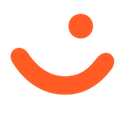 or MobilePay
or MobilePay 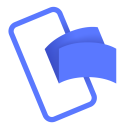 into your website or system.
into your website or system.
Once your sales unit is ready, you can start testing the applicable API endpoints and complete the corresponding checklists (e.g., ePayment checklist). For partners, there are additional steps.
Please read about the test environment.

Get the test app
See Merchant Test (MT) app to find out how to download the app.
See the Test environment page for test environment limitations, test servers, test apps, and much more.
Get your test user
- Merchants
- Partners
Merchants need to create their own test users. See Test users for instructions on how to create one.
Partners are provided with test users. If you have not received your test user credentials, please contact us.
Use the test server address
To send API requests to the test app, you'll need to use this server address: https://apitest.vipps.no
To work in production, find the API keys for your production sales units.
Update the keys in your requests and use the production server: https://api.vipps.no.
Try a quick start guide
Each API has a quick start guide to help you get started. Find the one that is most relevant for you:
