API Quick start guide
Ready to integrate with Vipps MobilePay? This guide gets you testing in minutes.
Before you can use our APIs, you need:
- Business approval - Complete merchant application and get approved
- Product ordering - Order the specific API products you need
If you haven't completed business setup yet, start with Getting started.
1. Get your API keys
API keys are used for authentication with the API platform. These are credentials that confirm your identity and that your API request is valid.
You'll need API keys for sending requests on behalf of your sales unit.
Each sales unit has a unique set of API keys, so if you have many sales units, you will use different keys for each one.
API keys should be kept secret. Be very careful how you share your API keys. Use encrypted mail or provide other users with minimum access to see the keys for a sales unit in the portal at portal.vippsmobilepay.com.
- Merchants
- Partners
All merchants with API access have access to the test environment.
A test sales unit is automatically created when a merchant submits an order for a Vipps MobilePay product that includes an API. The details and API keys can then be found in the Developer section on portal.vippsmobilepay.com. See the Portal section for details about logging in.
The sales unit will have the same country code as the merchant it is created for.
A Norwegian merchant can only create Norwegian sales units, a Danish merchant can only create Danish sales units,
and Finnish merchants can only create Finnish merchants. Go to For developers in the sidebar. (If you don’t see this, tell your Administrator that you need Developer access). In the API keys tab, select either Production or Test, depending on your sales unit type. Find the sales unit in the table. Click the corresponding Show keys button. A panel will open where you can copy the values of each key. API keys are sensitive information, so handle them carefully: If you need to transfer the API keys to someone, be sure to do it securely.
If they can't be moved securely, you can create a portal user
for that person and give them basic access to the sales unit. A Vipps MobilePay partner should use Partner keys, and not the merchant keys.
If a partner can't get partner keys, there are two solutions:How to find the API keys
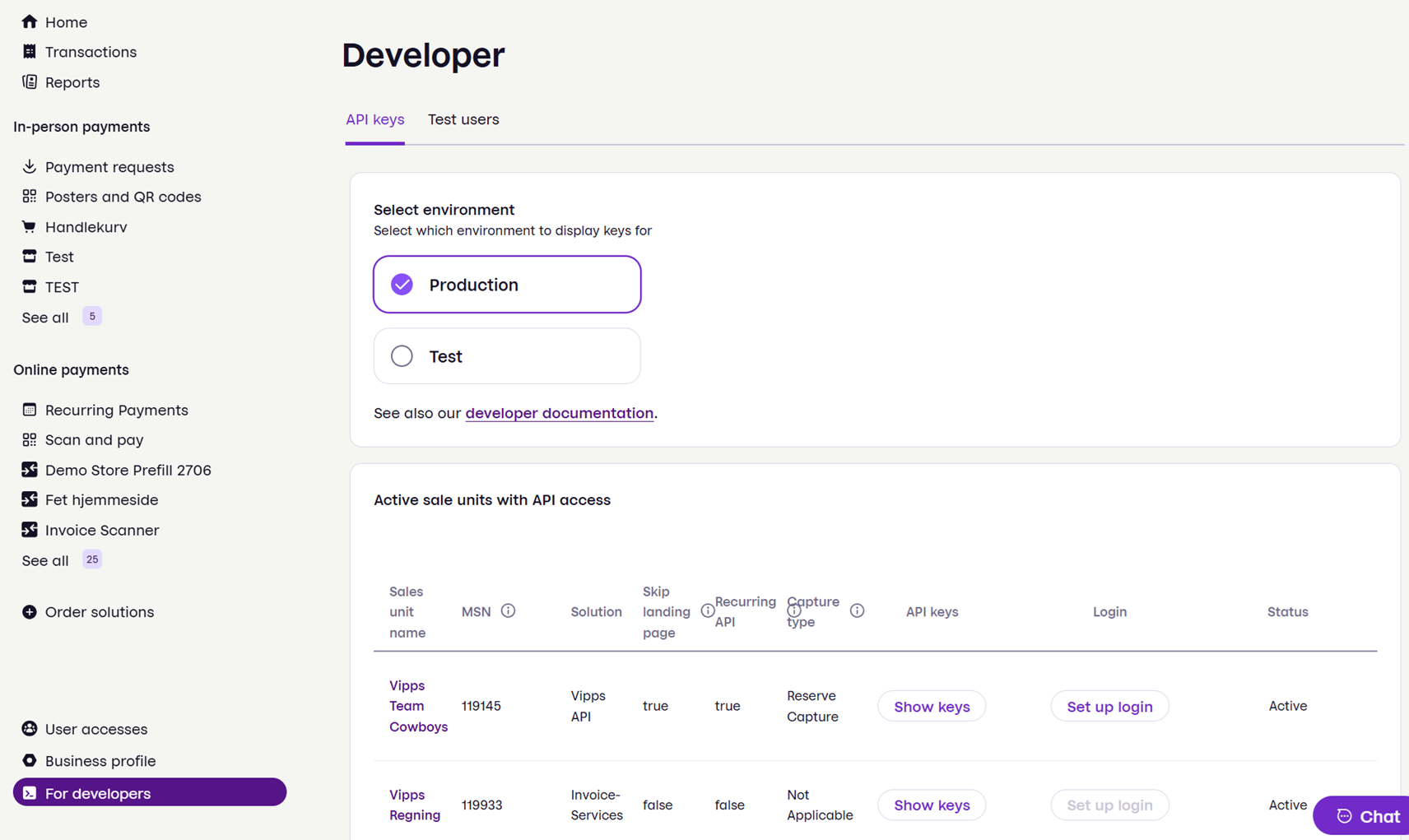
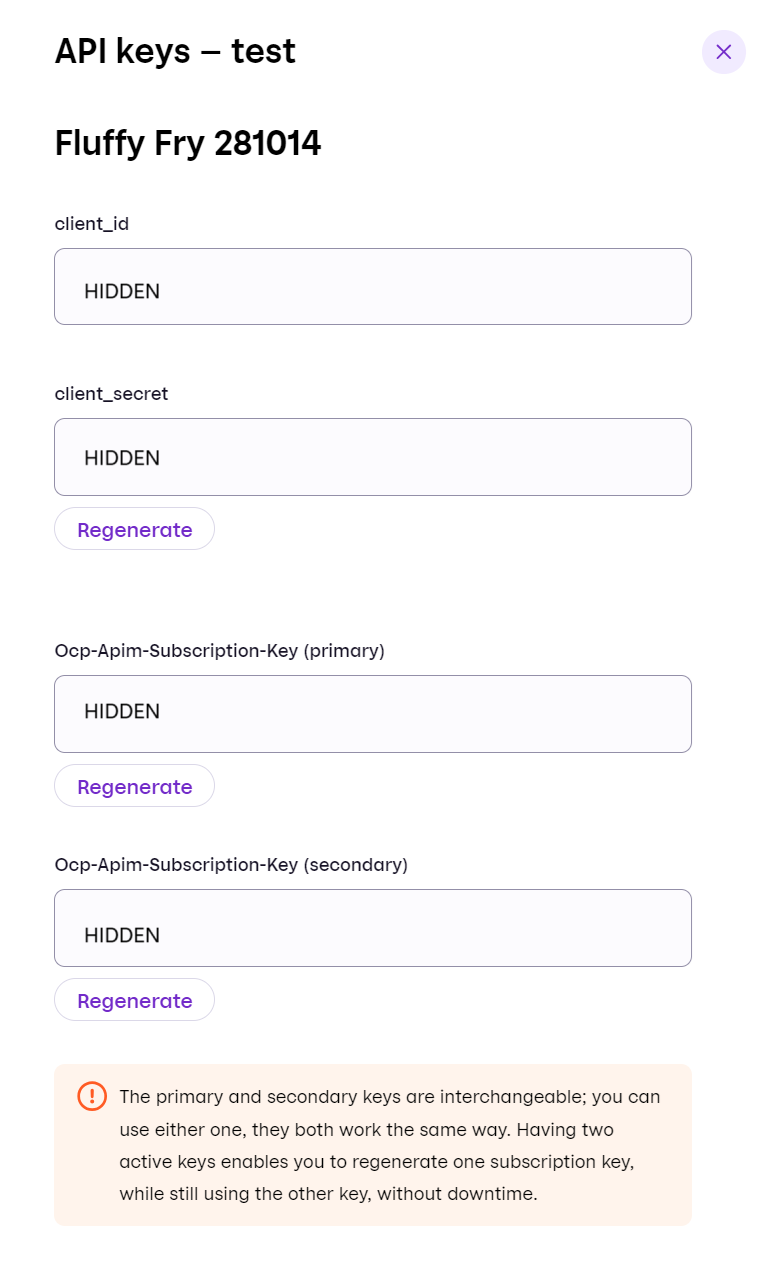
All Vipps MobilePay customers can create as many sales units as they need in the test environment. Sale units in the test environment cannot be changed. See: How to create a test sales unit.
Once your partner application has been approved, you'll receive a welcome email with a test sales unit and API keys. If you have lost this or need a new test sales unit, please contact partner@vippsmobilepay.com. Sales units are unique per country. Remember to state which country the sales unit should be created for.
Note that partner functionality is not available in test. Instead, you will receive merchant API keys, as mentioned in the limitations section. All payment and login flows can be tested using the merchant API keys.
Partners can also get access to the test environment by ordering the Login API. See Partner: How to get access to your sales units on the portal.
2. Set up test environment
Get the test app
See Merchant Test (MT) app to find out how to download the app.
See the Test environment page for test environment limitations, test servers, test apps, and much more.

Get your test user
If you were not sent a test user, you should read about how to create one from the test environment page.
Use the test server address
To send API requests to the test app, you'll need to use this server address: https://apitest.vipps.no
💡 Need more details? See the complete Test environment guide for advanced setup, troubleshooting, and additional test scenarios.
3. Try your first API call
Choose your integration approach:
- ePayment
- Recurring
- Login
- Checkout
Most popular choice - Accept payments online or in-store
- Quick start: ePayment API quick start
- Test ePayment: Create a payment and complete it in the test app
- Next: ePayment API guide for full implementation
For subscriptions - Automate recurring charges
- Quick start: Recurring API quick start
- Test Recurring: Create a payment agreement and authorize in test app
- Next: Recurring API guide for full implementation
For authentication - Let users sign in with Vipps MobilePay
- Quick start: Login API quick start
- Test Login: Complete OAuth flow in test environment
- Next: Login API guide for full implementation
All-in-one solution - Payments, shipping, and user data
- Quick start: Checkout API quick start
- Test Checkout: Complete full checkout flow in test app
- Next: Checkout API guide for full implementation
Ready to build? Start your API quick start
Choose your integration path and jump right in:
Testing and validation
- Demo store: Try live examples to see APIs in action
- Postman: Use our collections for API testing
- Test environment: Complete testing guide for advanced scenarios
- Checklists: Complete integration checklists before going live
- Brand compliance: Brand guidelines
Going to production
When you are ready to work in production, you can make real customer transactions with the official
Vipps 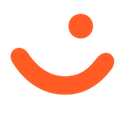 or MobilePay
or MobilePay 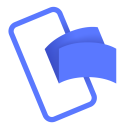 app.
app.
- API checklist: Complete for your chosen API(s)
- Production keys: Switch from test to production credentials
- Production server: Switch to
https://api.vipps.no
Need help?
If this all seems a bit overwhelming, know that you may be able to use a partner or a plugin.
- A partner can help you create and manage your Vipps or MobilePay integration. See Find a partner to find a list that closely meets your needs.
- A plugin is a third-party software library that can be used in webshops (e.g., WooCommerce, Shopify, Adobe Commerce). For an overview of all the plugins, see the plugins section.
Resources
- 📚 Learning → Knowledge base - Technical fundamentals
- 🧪 Testing issues → Test environment guide - Setup problems
- 🆘 Technical problems → Contact support - Get assistance
- 📊 System status → Status pages - Service availability
Quick answers
- Knowledge Base - Technical fundamentals and best practices
- Test environment - Complete testing setup and troubleshooting
- API platform - Explore all available APIs
Technical support
- Contact page - Get developer support
- Status pages - Check service availability



